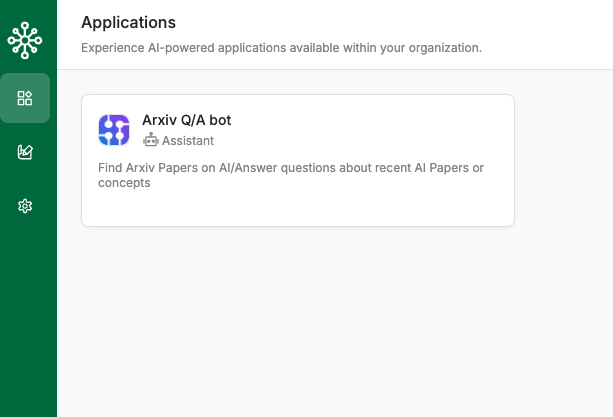Overview
Applications are your organization's services or products that you build on TaskingAI using the basic modules. Members in your organization with developer access or higher can create and manage applications. And all members in your organization can be granted the access to use certain applications.
Examples of applications for different purposes:
- Chatbot: A chatbot that provides customer support.
- Internal information system: A system that helps employees find information within the organization.
Manage Applications
Applications are created and managed at workspace level, utilizing the workspace's basic modules. Members with developer access or higher can create and manage applications in the workspaces they have access to.
For using applications, all members in the organization can be granted access to certain applications.
Create an Application
To create an application, follow these steps:
- Navigate to a workspace that the application will be created from.
- Click the
Applicationstab. - Click the
New Applicationbutton on the top right. - Fill in the required information and click the
Confirmbutton. - The application is created and you can start configuring it.
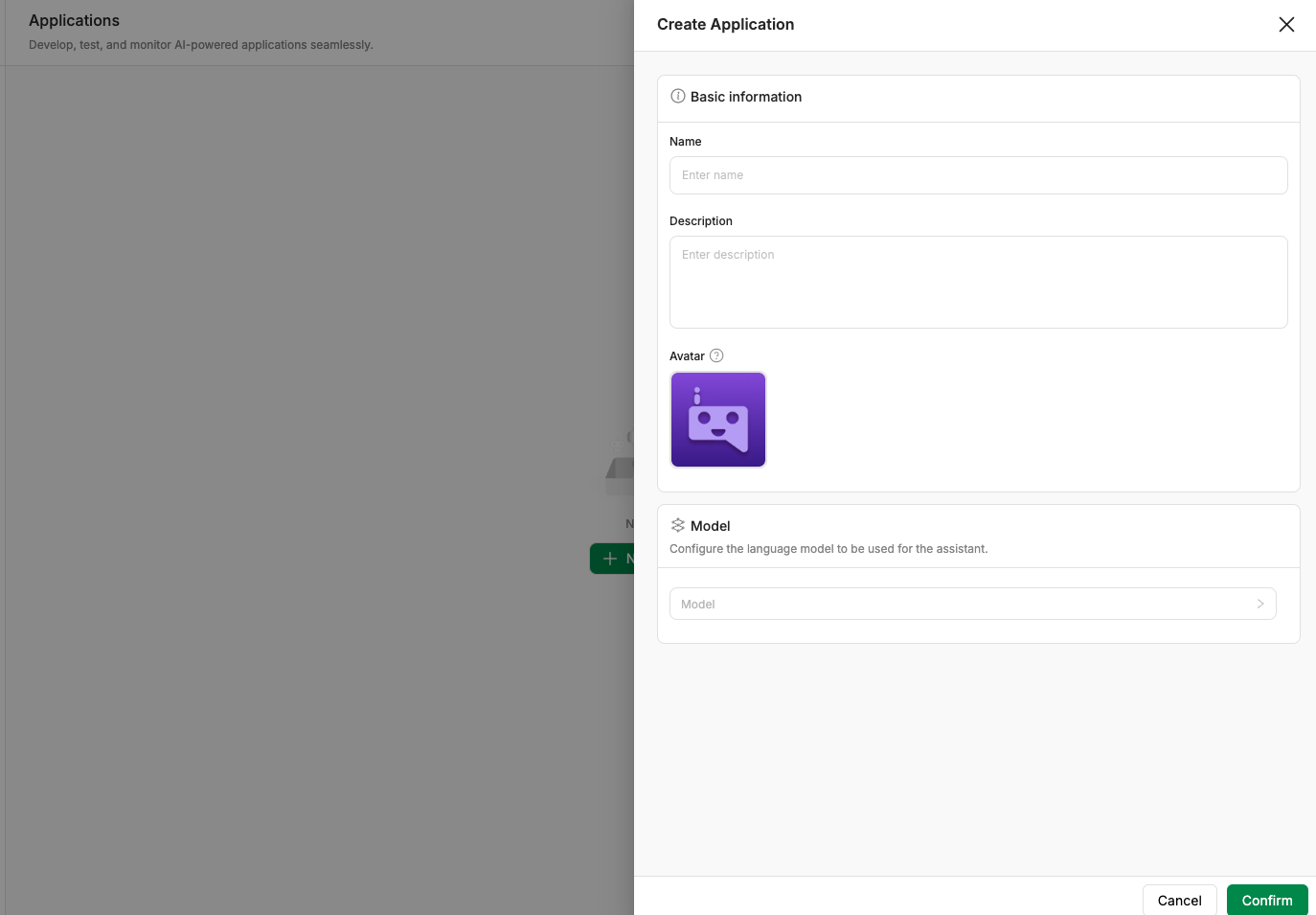
Newly created applications are in draft stage by default, and cannot be used. To make the application available for use, at lease one version must be released.
Version control
Members with manage access to the application can create and manage versions of the application. Each version can be in one of the following stages:
- Released: The version is released and currently being used by users.
- Draft: The version is in draft stage.
Developers may restore the settings of any version and make further changes based on it.
To create a new version, follow these steps:
- Navigate to the application that you want to create a new version for.
- Make changes to the configuration of the application.
- Click the
Savebutton on the top right.
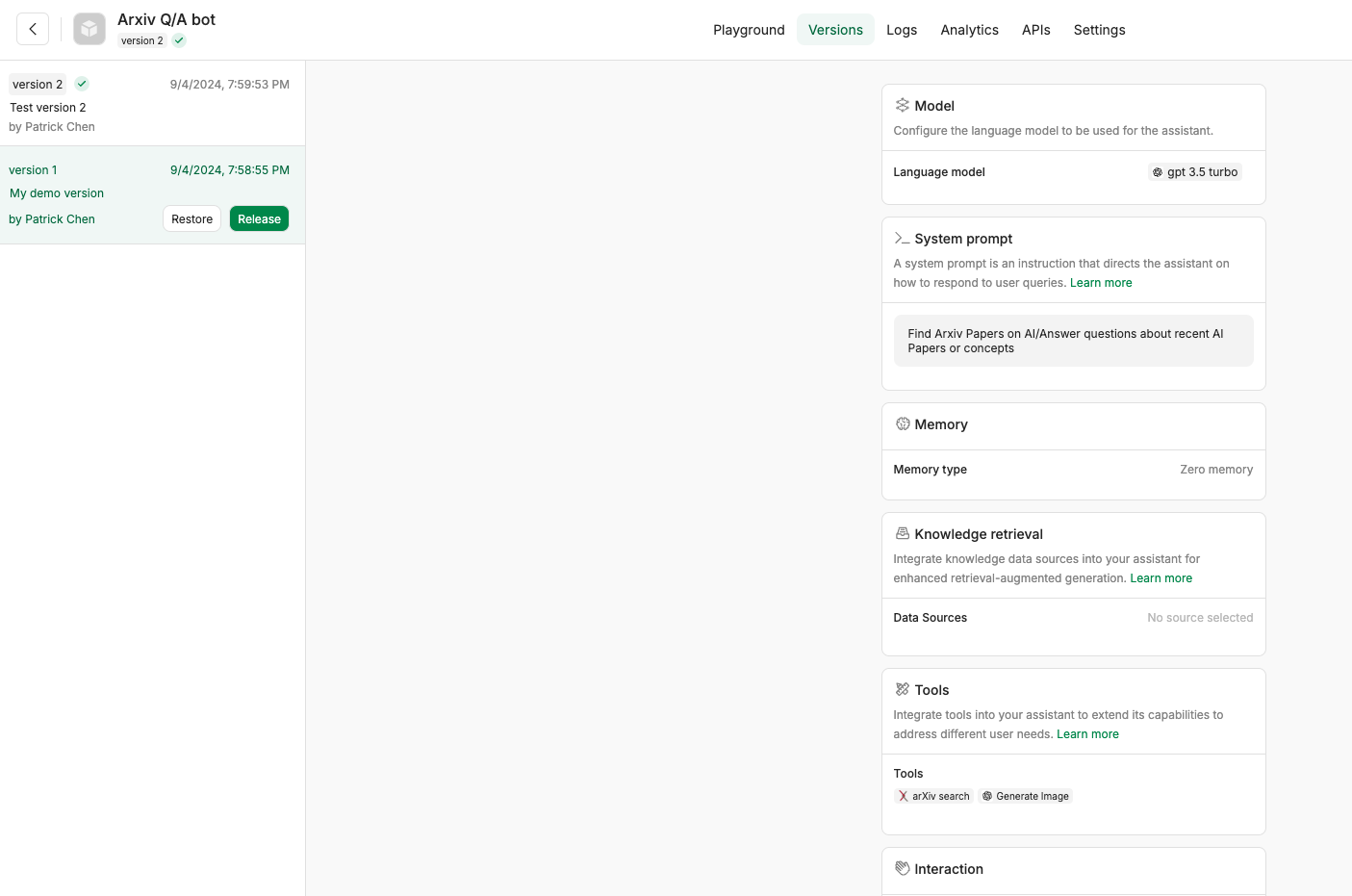
Use Applications
Newly created applications are in draft stage by default, and cannot be used. To make the application usable, at lease one version must be released.
To use an application, please first make sure you have the access to the application. If you don't have the permission, please contact the workspace owner or the application owner to grant you the access.
A member can access the application if one of the following conditions is met:
- The member has
OwnerorAdminrole to the organization. - The member has
Developerrole to the organization, and has access to the workspace that the application is created from. - The member was explicitly granted access to the application by
OwnerorAdmin.
To see the applications that you have access to, navigate to the Apps tab in the left menu bar. Click on the application you want to use, and you will be directed to the application's execution page.