Managing Organizations
A user can create multiple organizations and be granted access to other users' organizations on TaskingAI. Each organization is a separate entity with its own billing and access control settings.
Switching Organizations
A user can be a member and owner of multiple organizations. To switch between organizations and access their resources, navigate to home page first, and select the target organization by clicking on your avatar at the bottom left corner of the page.
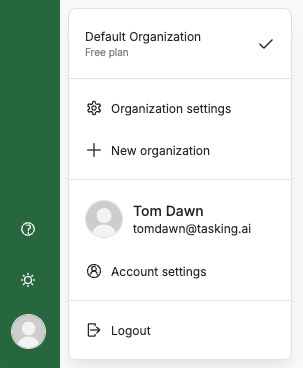
Creating an Organization
A user can create and own multiple organizations, but only two of them can be at Free Plan at the same time.
To create a new organization, follow these steps:
- Navigate to your homepage.
- Click the organization switcher at the bottom left corner of the page.
- Click 'New Organization' button and input the organization name.
Deleting an Organization
Users can delete the organizations they own. But only Organizations on free plan can be deleted. If the organization is on a paid plan, you need to cancel the subscription first.
To delete an organization, follow these steps:
- Navigate to your homepage.
- Click the organization switcher at the bottom left corner of the page.
- Select the organization you want to delete.
- Click 'Settings' at the bottom left corner of the page.
- Click 'Organization Settings'
- Move to 'Danger Zone' section and click 'Delete' button.
- Verify your action by sending a verification code to your email and input the code.
- Click 'Delete' button to confirm the deletion.
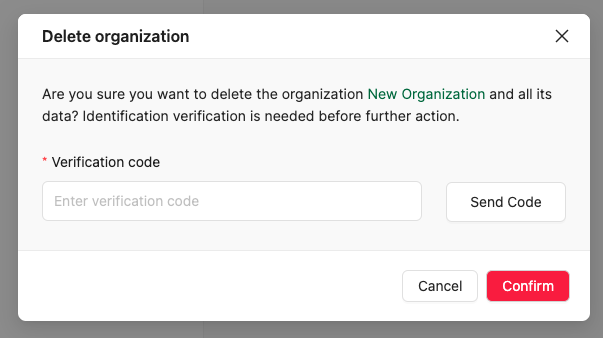
Leaving an Organization
As a member of an organization, you can leave the organization at any time. To leave an organization, you can follow the similar process as deleting an organization.