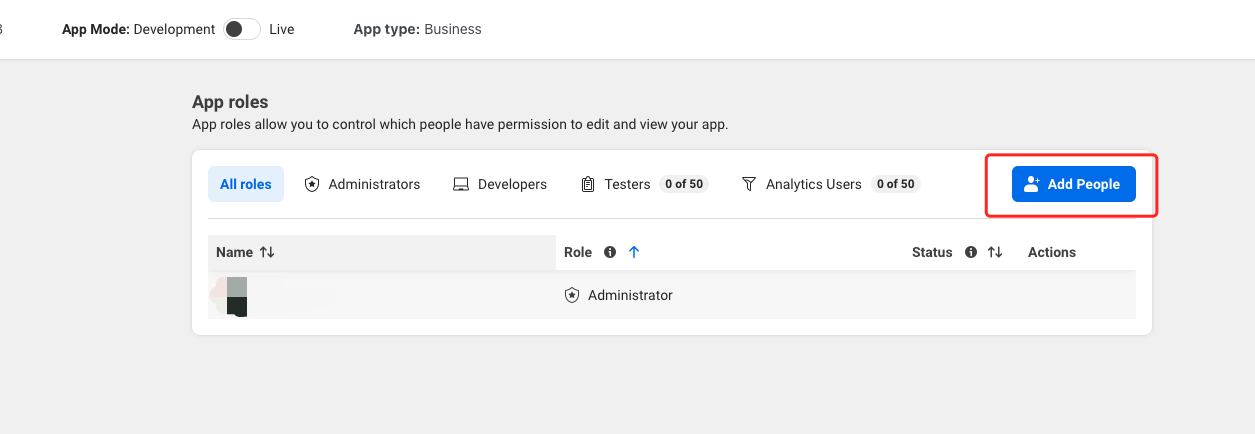Integrate to Instagram
Prerequisites
- A valid Meta developer account
- A valid Facebook Page
- A valid Instagram business account connected to the Facebook Page
- Access to manage applications under your TaskingAI workspace
To connect your Instagram account to a Facebook Page, go to your Meta Business Suite and click the Connect Instagram option at the top.
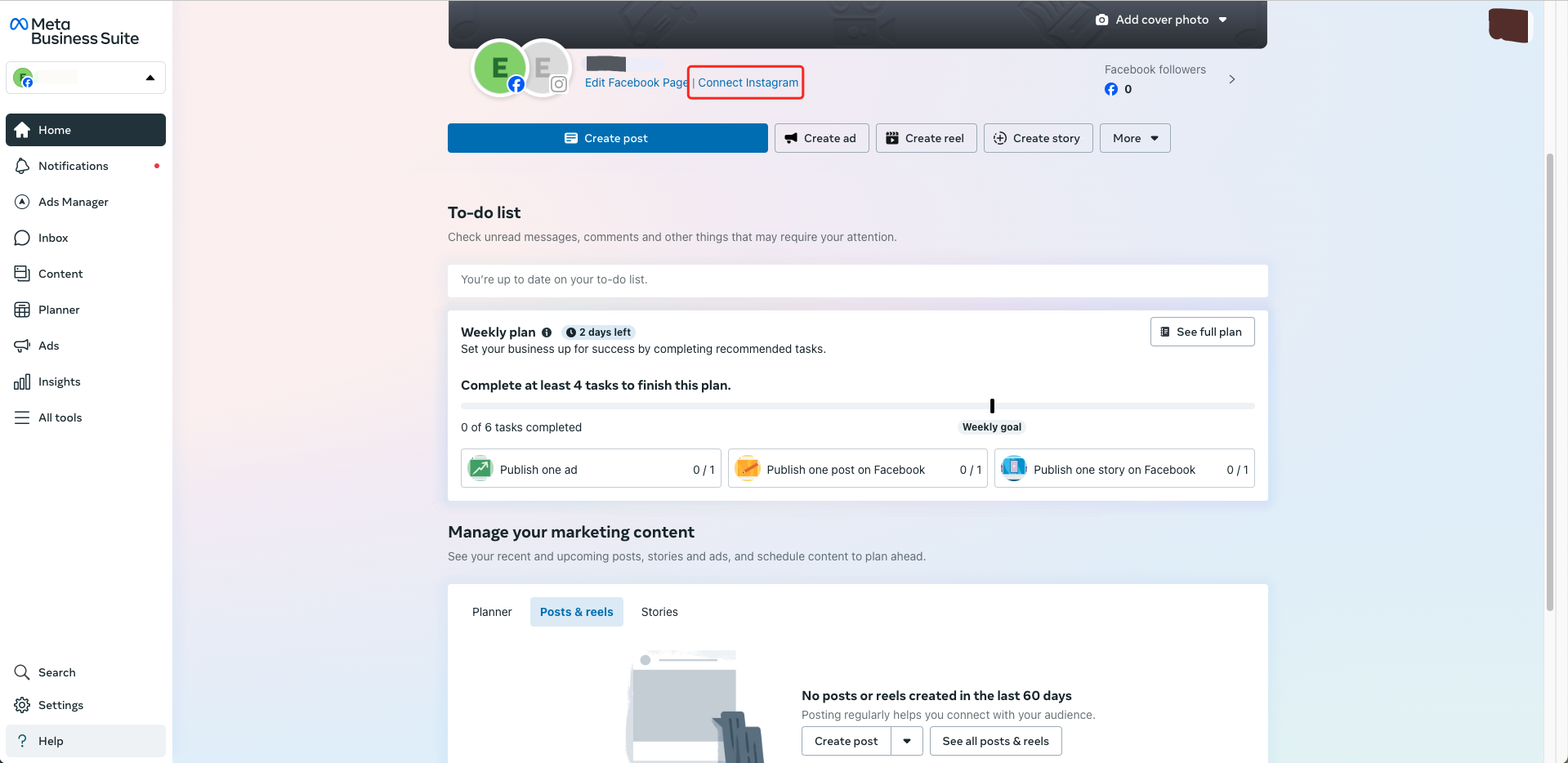
Step 1: Create a Meta App
- Log in to Meta for Developers and click on My Apps in the top menu. Then, click the Create App button.
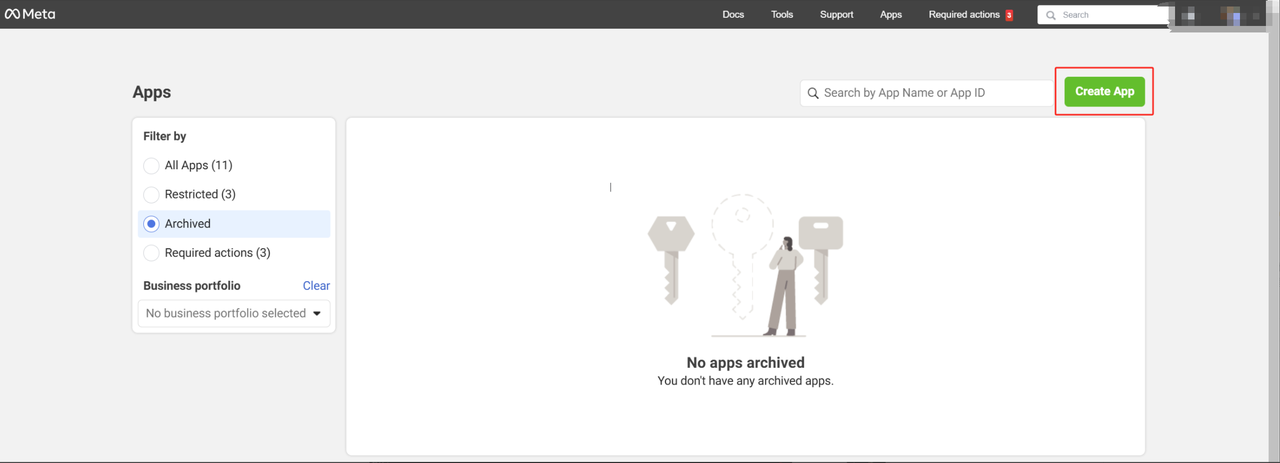
- Bind a business portfolio to your app by selecting a business manager account. You can skip this step in development and testing stage, but it is required by Meta for production.
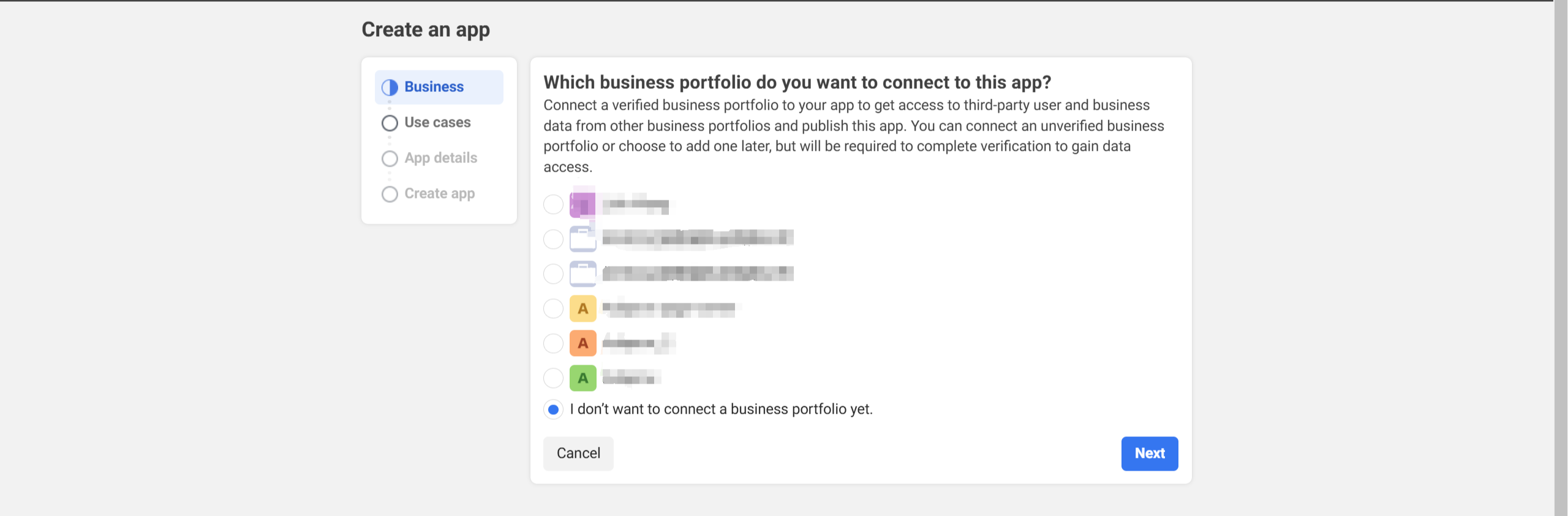
- Under Use Cases, click Select an app type, and then choose Business to proceed.
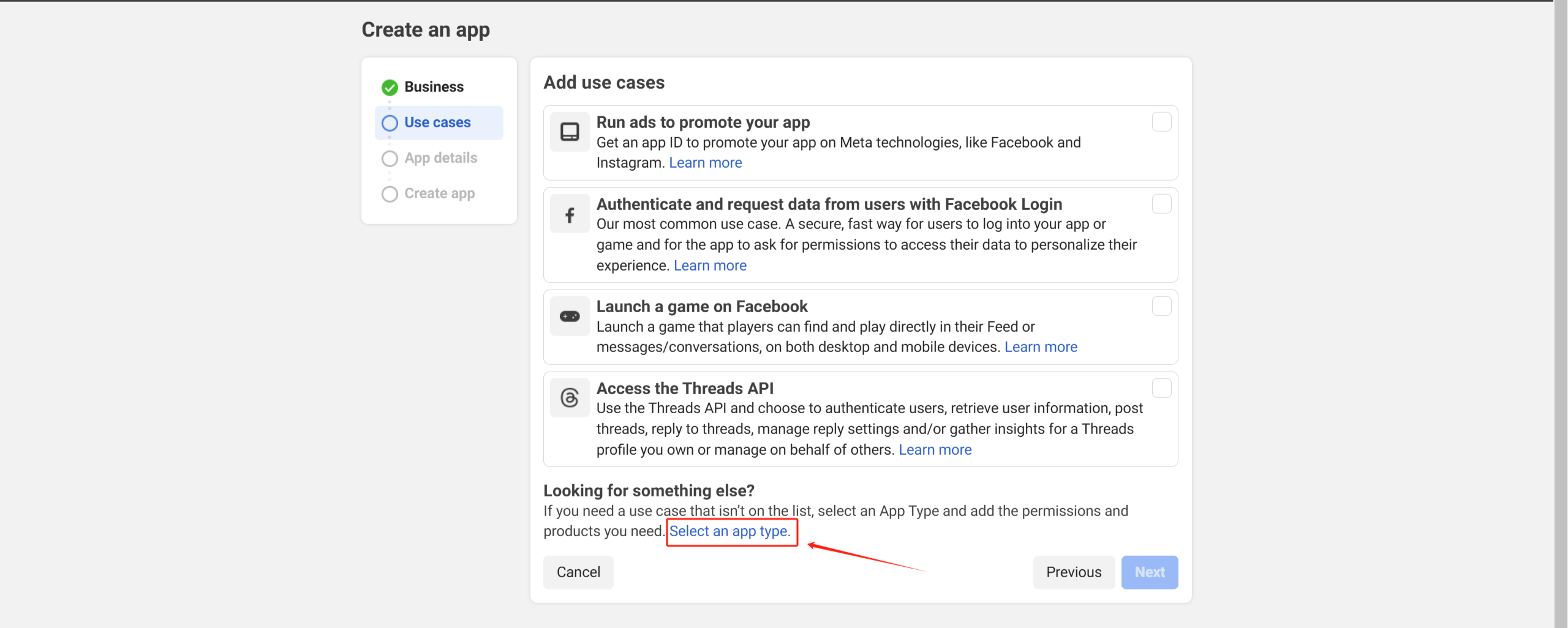
- Enter an App Display Name and Contact Email. Click Create App to finish the process.
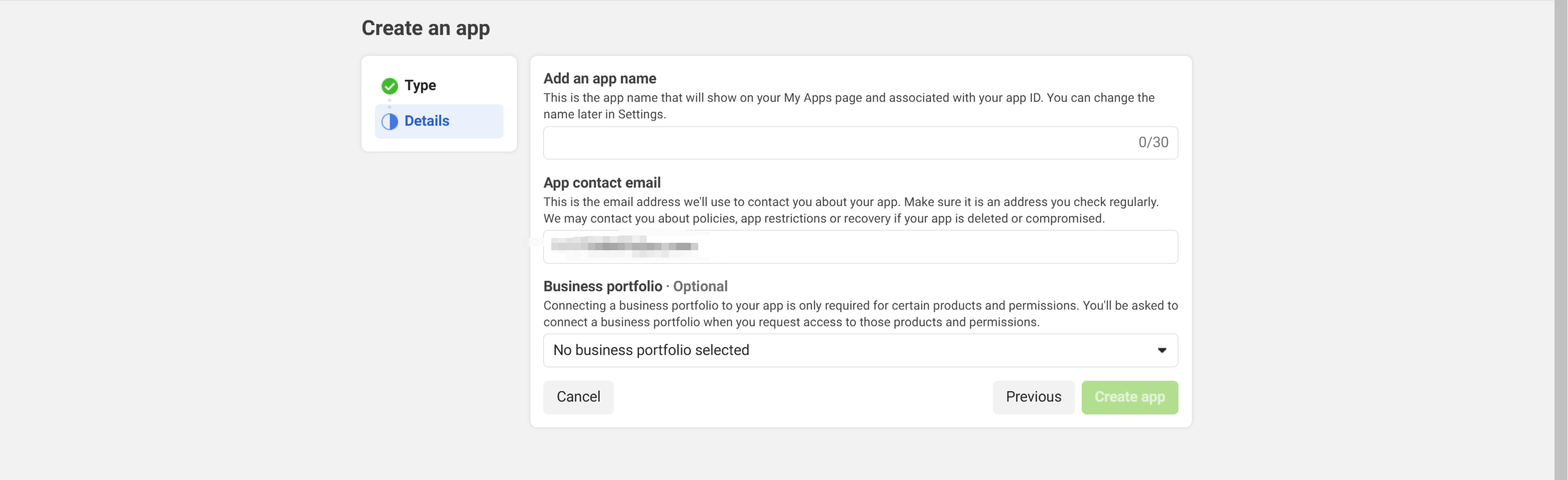
Step 2: Setup Instagram Integration details on Meta
- In your app’s dashboard, navigate to the Add Product section on the left-hand menu. Find Messenger (NOT Instagram Graph API) and click Set Up.
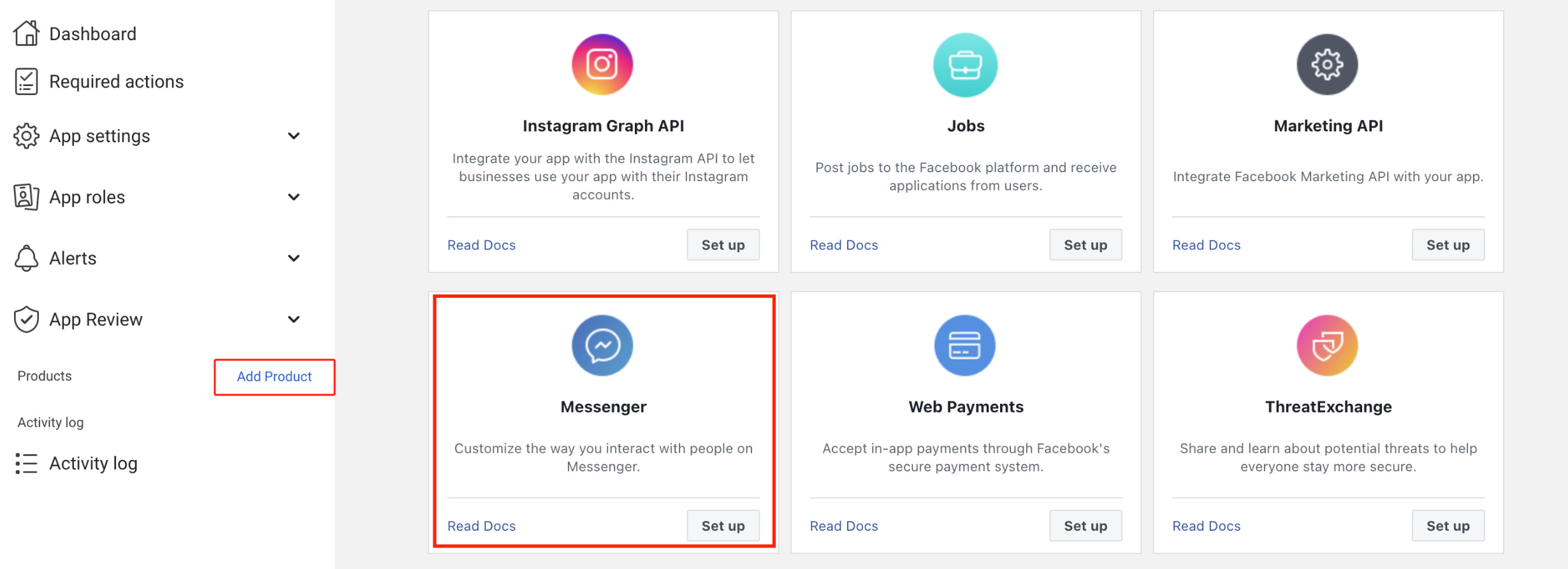
- Navigate to Messenger > Instagram settings on the left-hand menu, and then click Add or remove Pages.
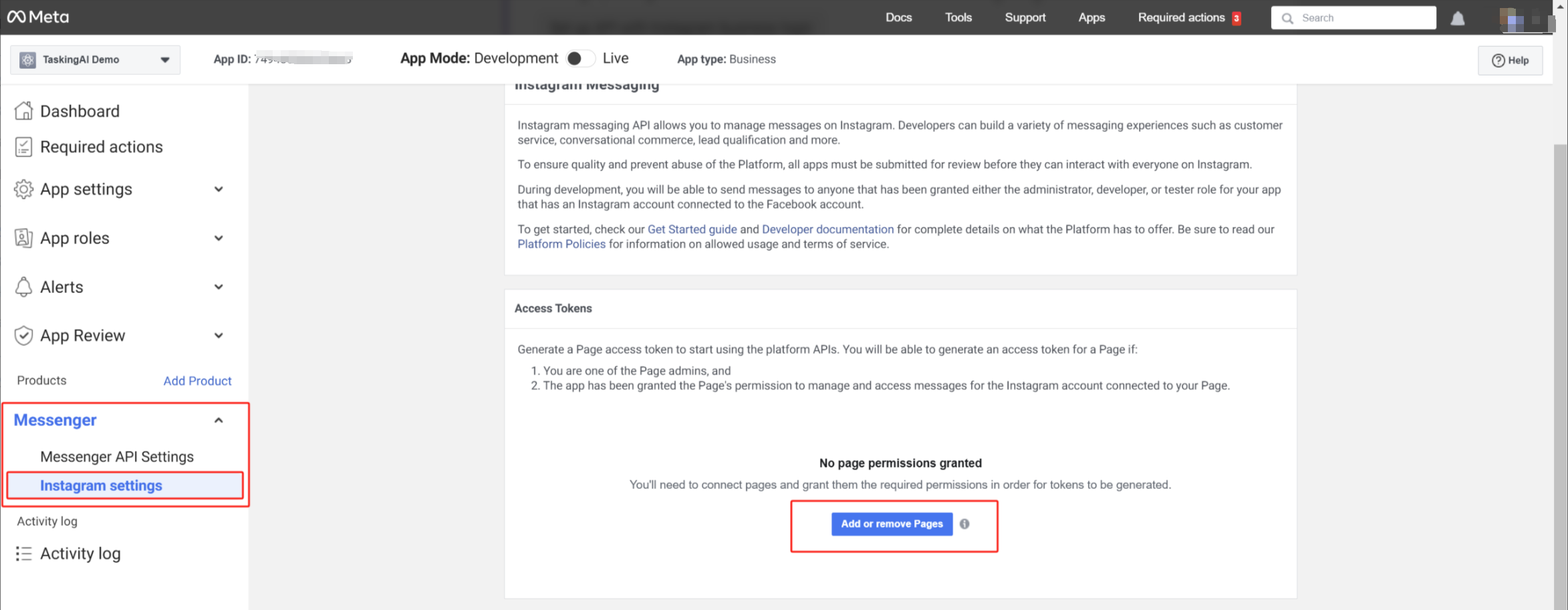
- Follow the authentication instructions and select the Facebook Page you wish to connect to your instagram account. Click Continue.
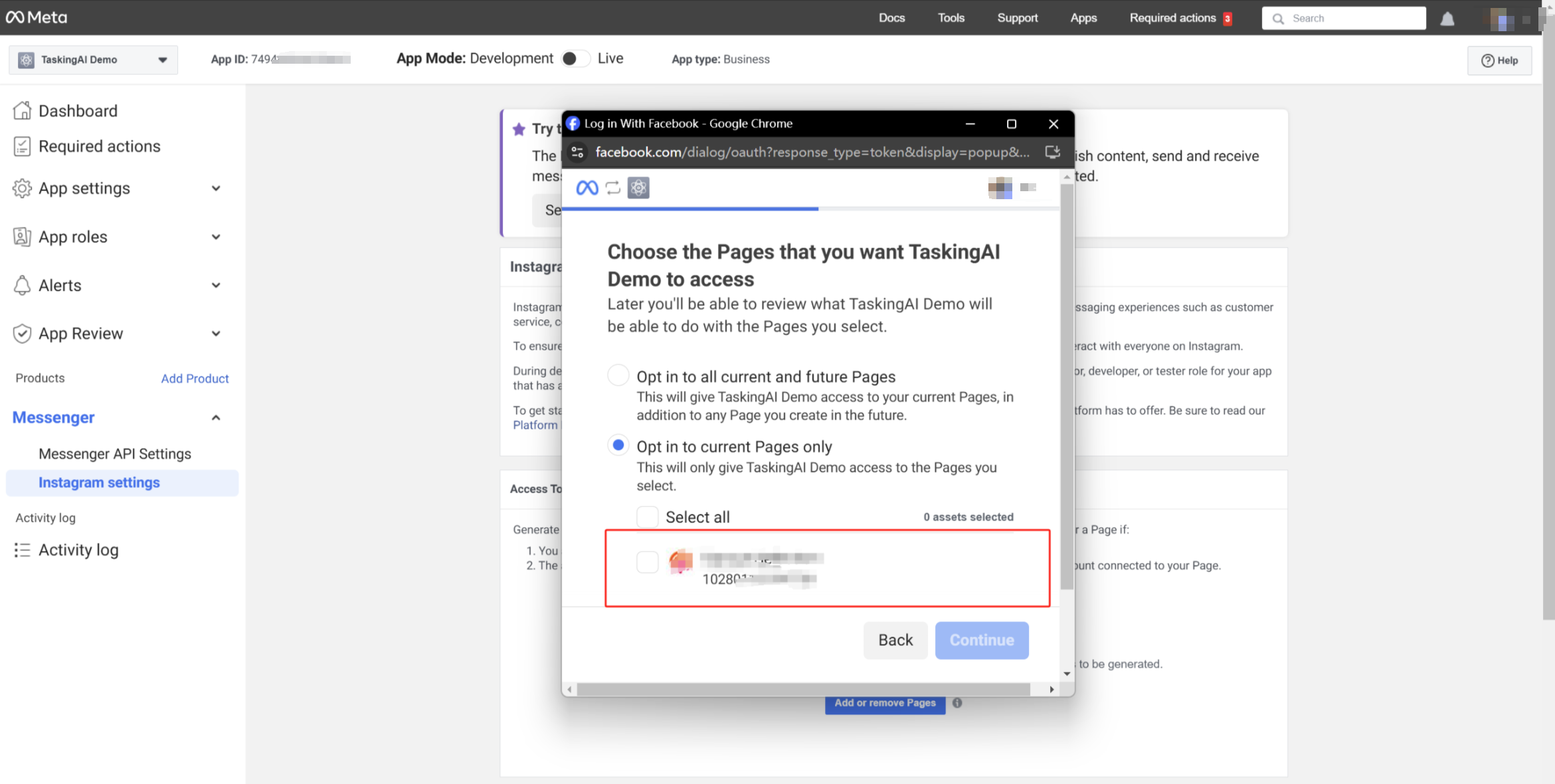
- Select the Instagram account you wish to use for creating chatbot, and copy that Account Id for later use in TaskingAI configuration. Click Continue.
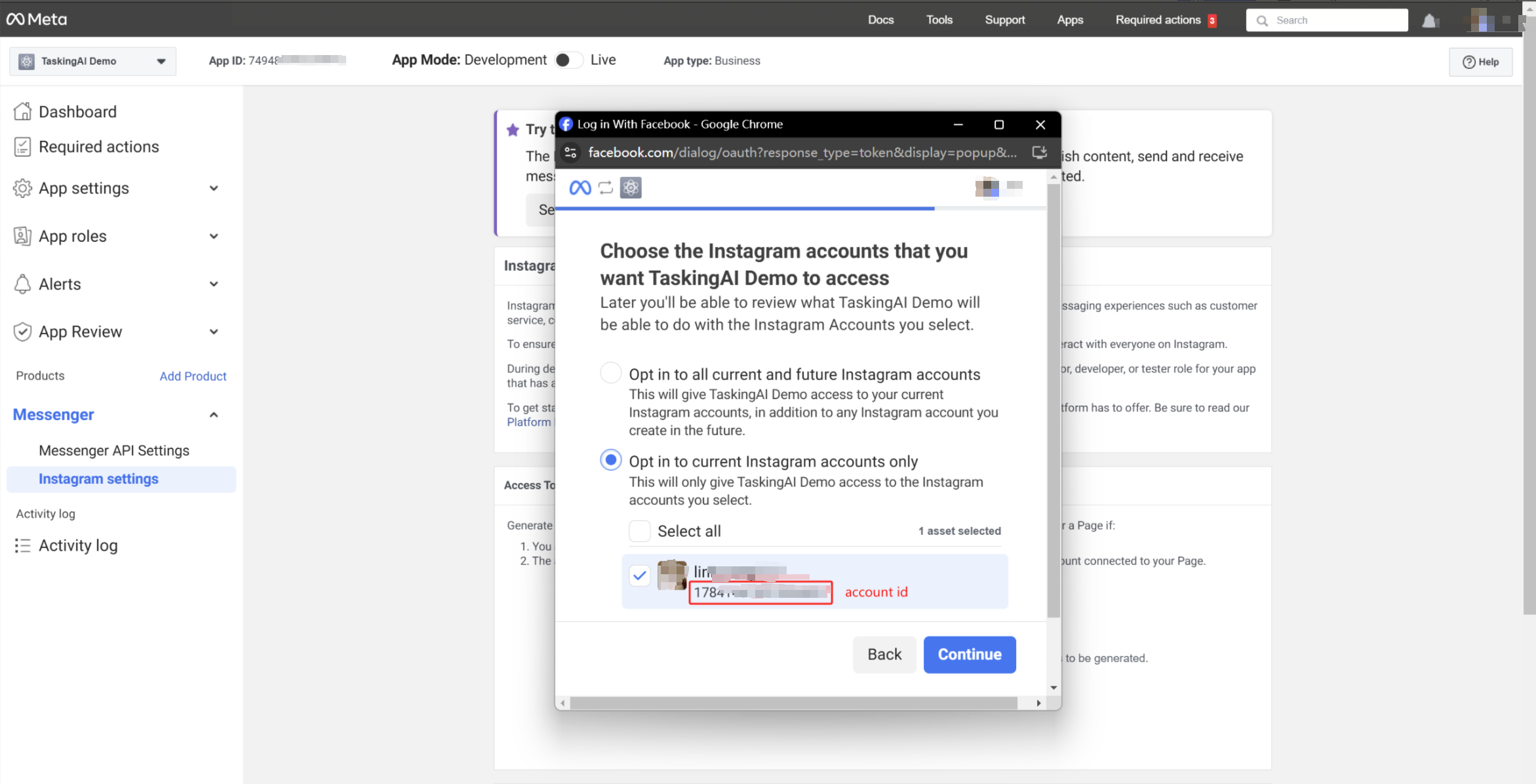
- Once the page is added, click Generate token and copy both the Access Token and the Page Id for use in the TaskingAI configuration later.
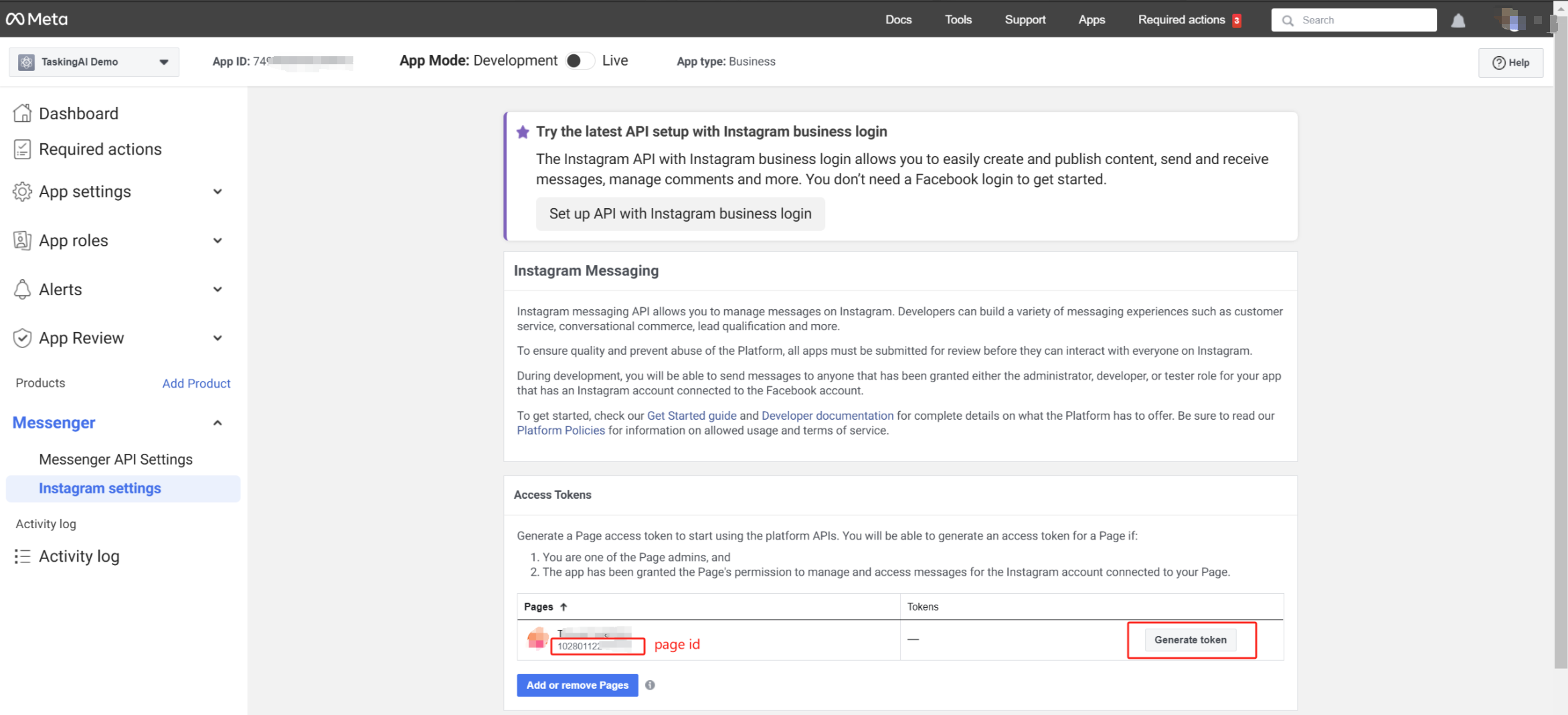
- Navigate to App settings > Basic in the left-hand panel, then copy both the App Id and App Secret for later use in the TaskingAI configuration.
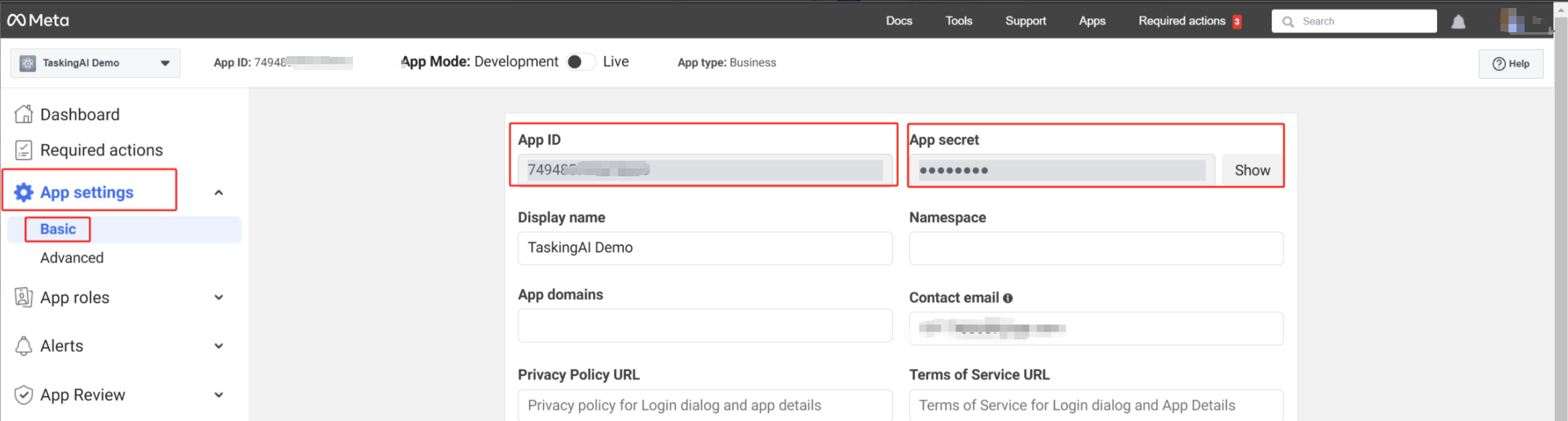
Step 3: Register the integration on TaskingAI
After the previous steps, you are ready to configure your Messenger integration on TaskingAI platform.
- Log in to TaskingAI console, and navigate to the
Applicationstab underWorkspace. - Click on the application you want to integrate with Instagram.
- On the tab selection bar on the top, click on the
Channelstab. - Select
Instagramand provide the necessary information, includingAccount ID,Page ID,App ID,App Secret, andAccess Tokenyou obtained from previous steps. - Click
Activateafter filling in the information.
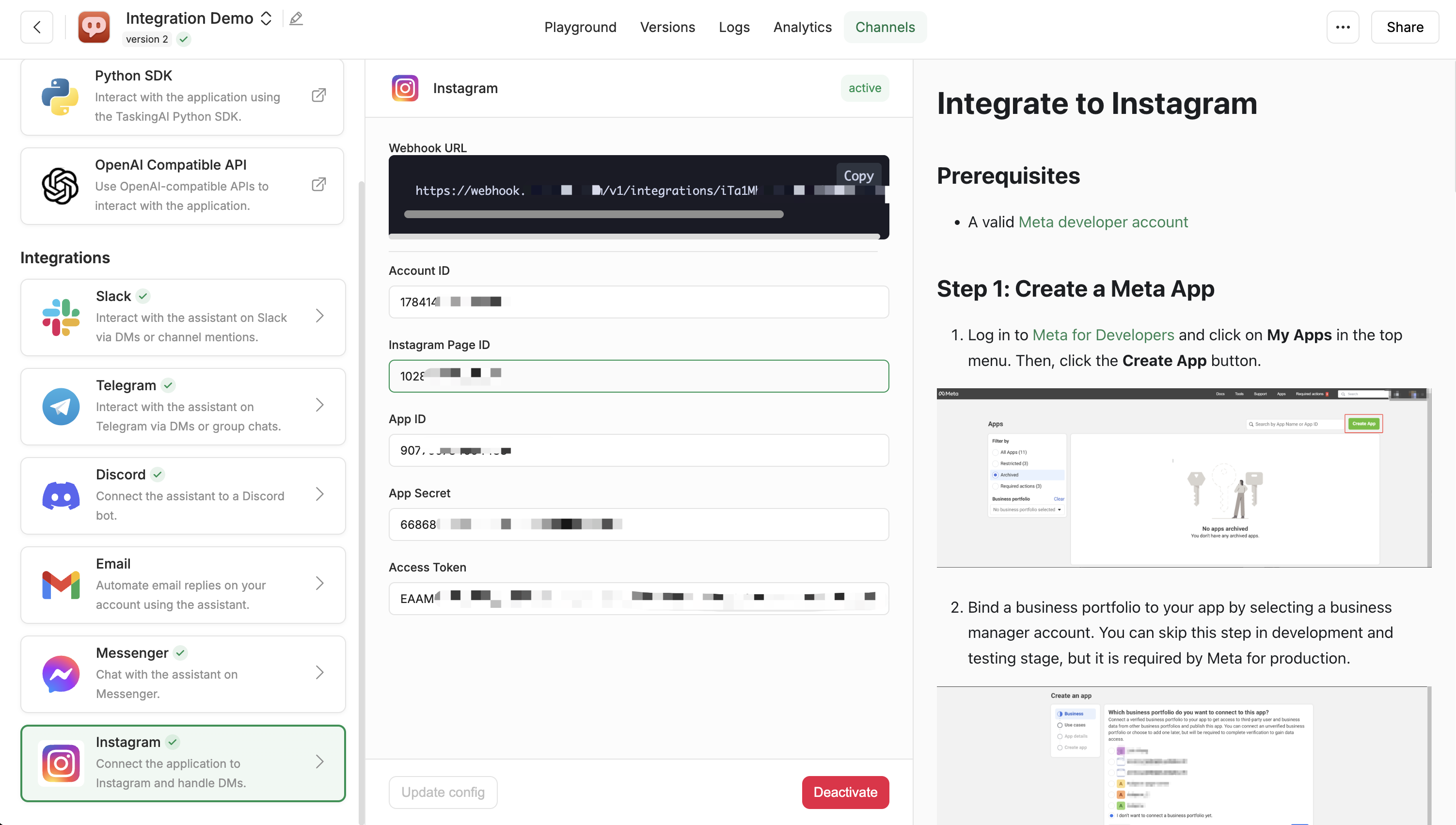
On the top of the configuration, a Webhook Url is displayed. You will need this URL to register a webhook on Slack in the next step.
Step 4: Adding the Callback URL
- Under the webhooks section, click Add Callback URL. In the Edit Callback URL popped up form, configure the following parameters and click Verify and save.
- Callback URL: use the
Webhook URLfrom Step3 as the callback url - Verify Token: Enter
tkai
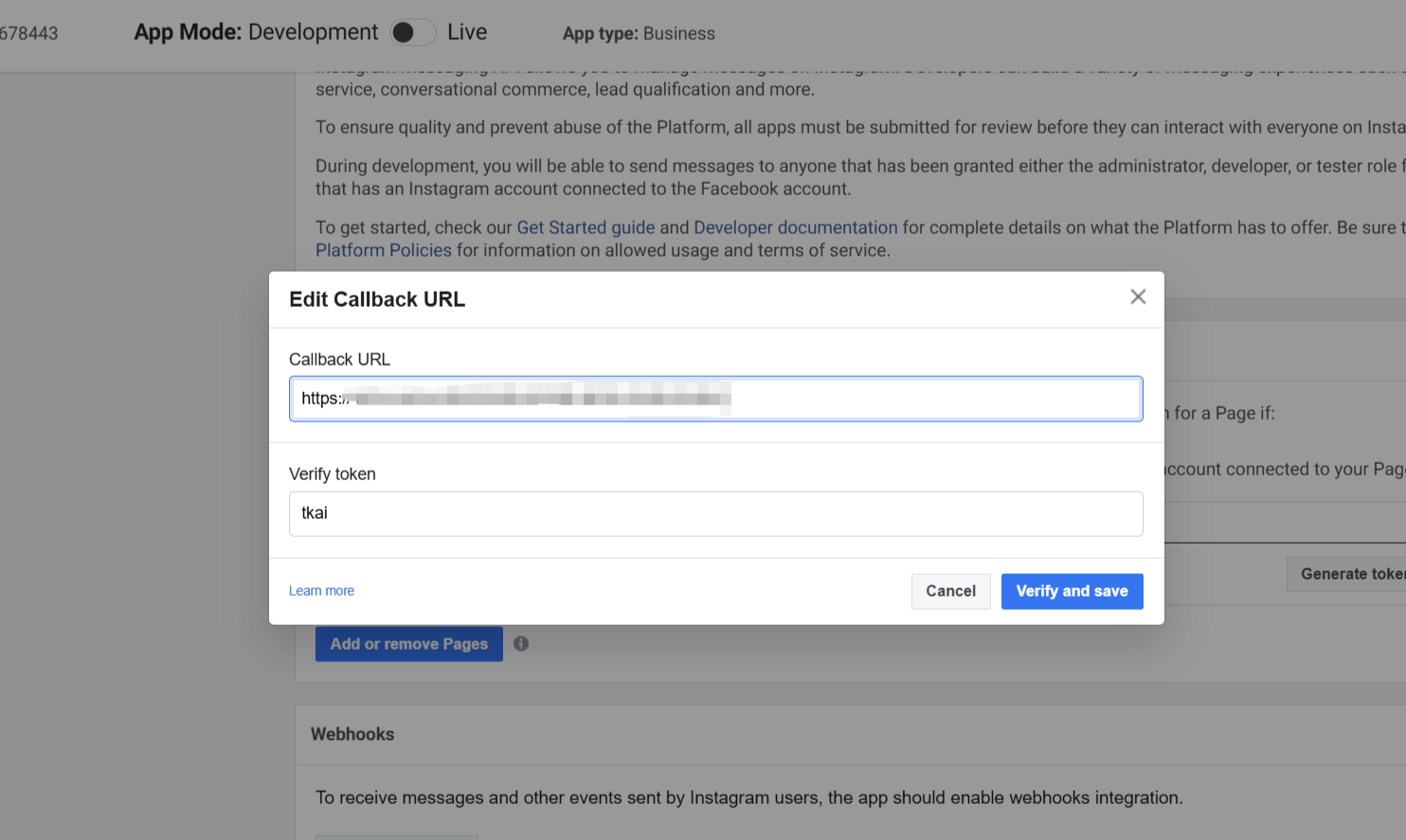
- In the left-hand navigation pane, click Webhooks, ensure you are on the Instagram subscription page, and find messages subscription. Click Subscribe.
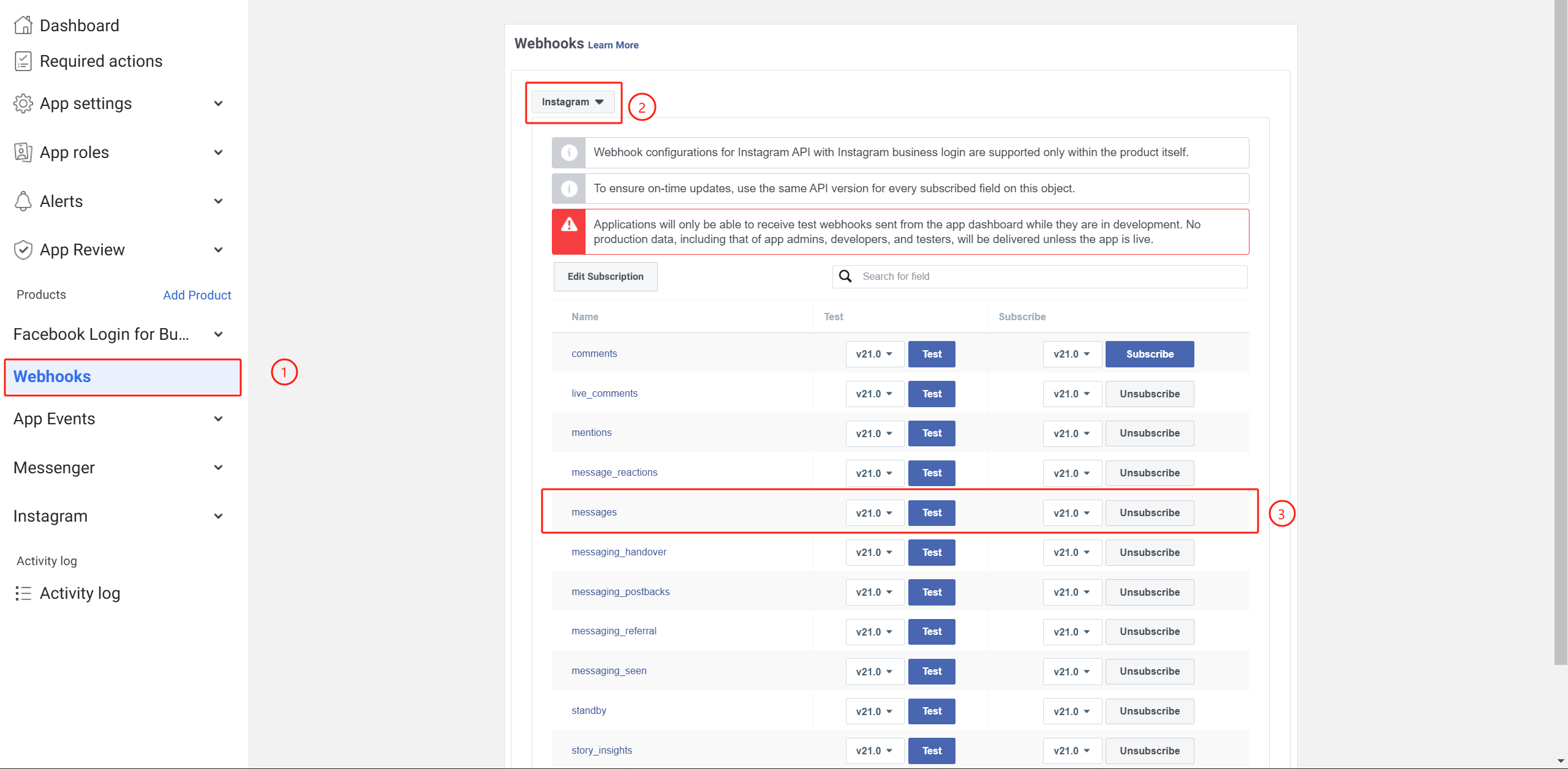
Step 5: Test the integration
Now you can send messages to the Instagram business account, and receive responses from your TaskingAI application.
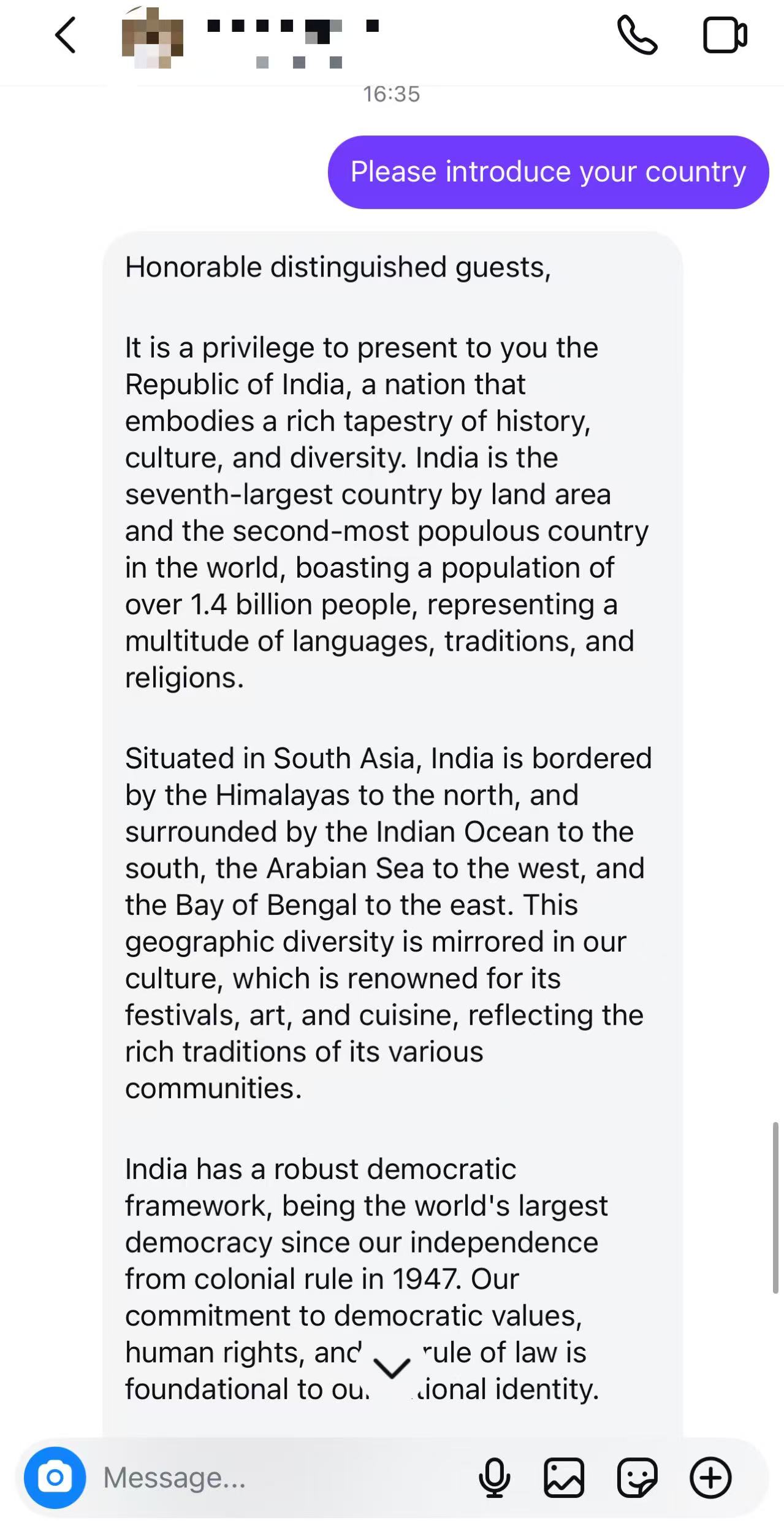
As your Meta application is in development mode, only users with the role of developer, admin, or tester can interact with the chatbot. To make the chatbot available to all users, you need to submit your app for review and approval by Meta.
To invite your other team members to test the chatbot, you can add them as testers in the app settings.